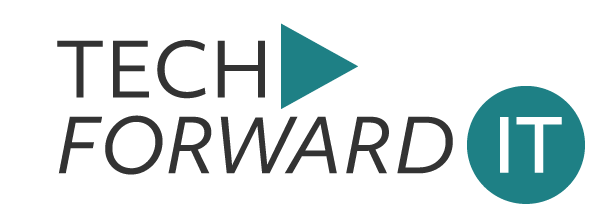Our web browsers are the hub for our digital lives. Every click, scroll, and search leaves a trail of data, much of which is stored in the cache. While useful for revisiting frequently visited sites, this buildup can slow down your system and potentially compromise your privacy and security.
In this guide, we’ll walk Denver SMBs through how to clear their browser cache in the most commonly used web browsers and how to flush their DNS for Windows and Mac. Whether you’re troubleshooting slow-loading websites or just looking for a fresh start, these steps will enhance your browsing experience.
Why Clearing Your Cache and Flushing Your DNS Matters
Clearing your cache is the digital equivalent of tidying up your workspace. Over time, your browser cache accumulates a staggering amount of data — images, form-fill data, browsing history, and even saved passwords. While meant to speed up future visits, an overstuffed cache can slow down your browser and cause outdated website content to load incorrectly.
Flushing your DNS cache is equally important. A DNS cache stores web address information, and occasionally, this data can become outdated. Especially if a website’s IP address has changed. Flushing it ensures your device retrieves the most current website information, improving connectivity and reducing errors.
How to Clear Your Browser Cache
Each browser has a slightly different process for clearing the cache. Here’s how to do it for the most popular ones:
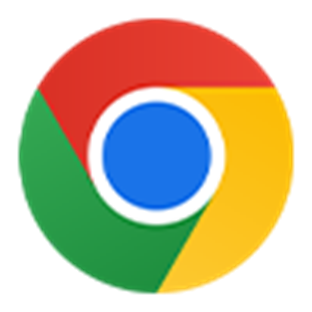
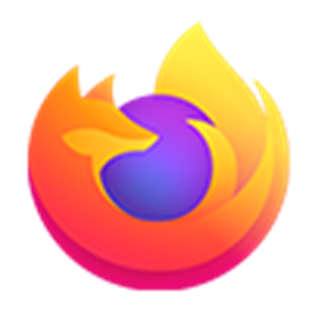
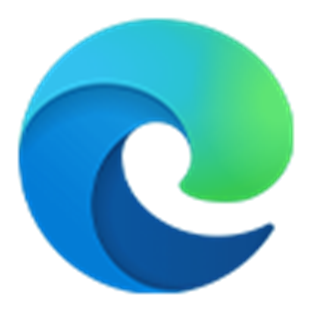
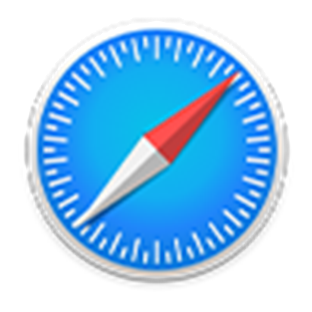
Google Chrome
- Click the three-dot menu in the upper-right corner.
- Select More tools > Clear browsing data.
- Check Cookies and other site data and Cached images and files.
- Click Clear data.
- Restart Chrome to apply changes.
Mozilla Firefox
- Click the hamburger menu (three lines) in the upper-right corner.
- Select Settings > Privacy & Security.
- Under Cookies and Site Data, click Clear Data.
- Check Cookies and Site Data and Cached Web Content.
- Click Clear, then restart Firefox.
Microsoft Edge
- Click the three-dot menu in the upper-right corner.
- Go to Settings > Privacy, search, and services.
- Under Clear browsing data, select Choose what to clear.
- Choose All time for a complete refresh.
- Check Cached images and files and Cookies and other site data.
- Click Clear now, then restart Edge.
Safari (Mac)
- Click Safari in the menu bar and select Preferences.
- Go to the Privacy tab and click Manage Website Data.
- Click Remove All and confirm.
- Restart Safari for changes to take effect.
Pro Tip: Clearing your cache may log you out of websites, so be sure to have your passwords handy or use a password manager!
How to Flush Your DNS
Flushing your DNS is a quick and simple way to refresh your network’s connection. Here’s how to do it:
Windows
- Open the Command Prompt as an administrator.
- Type:
ipconfig /flushdns - Press Enter.
- You should see a confirmation that the DNS Resolver Cache was successfully flushed.
Mac
- Open Terminal.
- Enter the appropriate command for your macOS version:
- Ventura & Monterey:
sudo dscacheutil -flushcache; sudo killall -HUP mDNSResponder - Yosemite:
sudo discoveryutil mdnsflushcache - Older versions:
sudo killall -HUP mDNSResponder
- Ventura & Monterey:
- Press Enter (no confirmation message will appear).
Benefits of Clearing Your Cache and Flushing Your DNS
Regularly clearing your cache and flushing your DNS offers several benefits:
- Faster browsing speeds by reducing unnecessary stored data.
- Fixes website loading issues caused by outdated or corrupted files.
- Enhances security by removing potentially sensitive browsing data.
- Ensures up-to-date website connections by resetting DNS information.
How Often Should You Do This?
How frequently you clear your cache and flush your DNS depends on your internet habits. Here’s a general guideline:
Heavy internet users: Once a month.
Casual users: Every 2-3 months.
If experiencing connection issues: Clear cache and flush DNS immediately as part of troubleshooting.
Need a Tech Refresh? Contact Us Today.
Regularly clearing your browser cache and flushing your DNS helps keep your digital experience smooth and secure. If you’re a Denver SMB and need expert IT assistance, our team is here to help. Whether you’re facing persistent network issues or need a full IT security audit, we’ve got you covered.