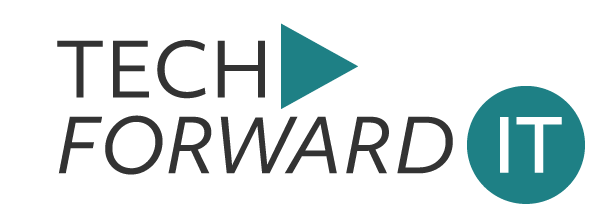Azure AD Connect Authentication Error: What It Means and How to Fix It
Running into an Azure AD Authentication Error during an Azure AD Connect update? You’re not alone. This common error can halt your progress and trigger frustrating messages like:
“Unable to validate credentials due to an unexpected error. Restart Azure AD Connect with the /InteractiveAuth option to further diagnose this issue.”
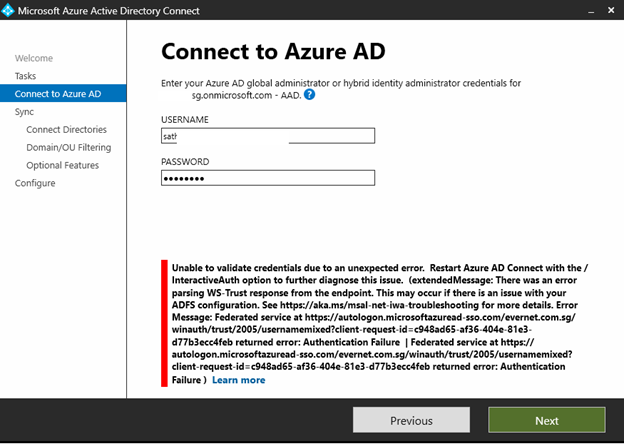
Don’t panic. While the terminology may sound intimidating, fixing the Azure AD Authentication Error is typically quick and painless.
Understanding the Problem
The error message may come with a more detailed description, indicating that the problem lies in parsing the WS-Trust response. This typically points to an issue with your ADFS configuration (Active Directory Federation Services), which is responsible for authentication in federated environments. The full message might look something like this:
“There was an error parsing WS-Trust response from the endpoint. Error Message: Federated service at https://autologon.microsoftazuread-sso.com/[yourdomain]/winauth/trust/2005/usernamemixed returned error: Authentication Failure.”
In plain English: Azure AD Connect can’t authenticate your credentials. This is usually because something’s off in your ADFS setup.
The Quick Fix: Solve Azure AD Authentication Errors Fast
Fortunately, resolving the Azure AD Connect Authentication Error doesn’t require a deep dive into technical troubleshooting. Here’s a simple step-by-step guide to get you back on track:
-
- Log into Office 365 using Modern Authentication. This ensures that you are authenticated using the latest protocols.
- Close the current instance of the Azure AD Connect upgrade. This halts any processes that might be using cached or outdated credentials.
- Re-run the upgrade using PowerShell. Run the following command:AzureADConnect.exe /InteractiveAuth
This command forces Azure AD Connect to re-authenticate via an interactive session, often resolving the credential validation issue in one go.
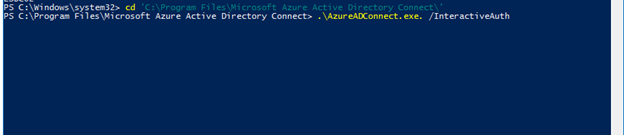
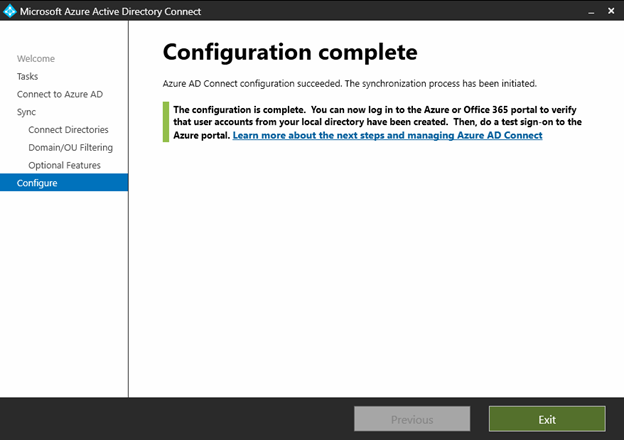
Additional Troubleshooting Tips
If you’ve tried the steps above and are still encountering issues, it may be time to dig deeper into your ADFS settings. Confirm they’re correctly configured and not relying on legacy protocols.
Tip: Microsoft recommends using Modern Authentication wherever possible for enhanced security and compatibility. If you’re still relying on WS-Trust or legacy protocols, it’s time to modernize.
You can also refer to Microsoft’s troubleshooting guide for Microsoft Entra Connect synchronization errors for more detailed documentation.
Don’t Let Azure AD Errors Slow You Down. Whether it’s a one-time sync issue or a recurring authentication error, our team can help you troubleshoot and resolve it. Fast.