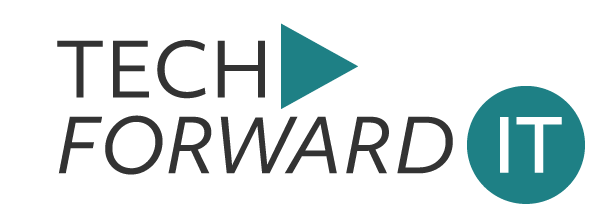I recently had an issue where SYSVOL and NETLOGON shares missing on my newly promoted domain controller.
It turns out the domain was in pretty bad shape so I had to fix domain controller replication, then proceed to figure out why my SYSVOL and NETLOGON shares were not appearing by default.
After a bit of searching around I was able to figure out the reason why. This newly promoted domain controller was running on Server 2019 so I thought it was a bit odd that it was behaving this way. It turns out the fix works from 2012 R2 and newer.
With that being said lets go over the steps to resolve the missing Sysvol and Netlogon shares for your DC.
- Login to your Domain Controller that’s having the issue
- Open Regedit
- Browse to: HKEY_LOCAL_MACHINE\SYSTEM\CurrentControlSet\Services\Netlogon\Parameters
- Set SysVolReadyfrom 0 to 1
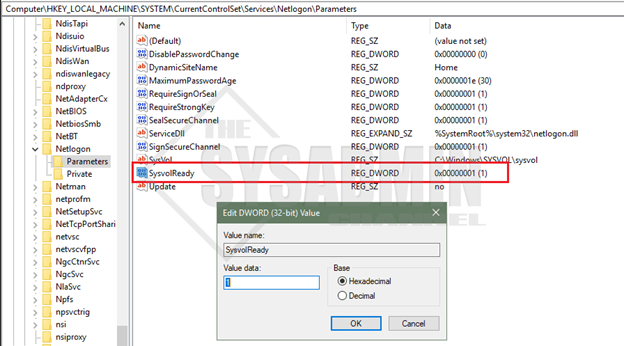
Once you’ve set the above registry key, the SYSVOL folder should be created so you can type in \\DC\Sysvol and it should work.
However, I noticed that this specific registry key didn’t fix my NETLOGON folder. So, in order to fix that issue, follow these steps.
- Log into my domain controller,
- Navigate to C:\Windows\SYSVOL\domain,
- Create a new folder and name it scripts, then
- Restart the netlogon service (or reboot the machine).
By now you the issue of your sysvol missing on new domain controller should be fixed as well as your netlogon shares missing on your server.
This article is pretty short and sweet but if you’re still having issues with domain controller replication, here’s a video on Youtube that will help.
If you liked what you see, feel free to check out some of the other services we offer relating to network consulting.